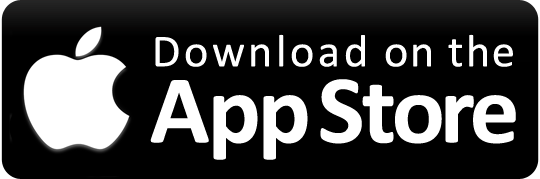SacRT’s new BusTracker App uses global positioning system (GPS) technology to provide real-time information on the arrival times and locations of our buses. Simply use your smartphone, tablet or computer to view SacRT bus service in real time, get real-time stop predictions and plan your trip on the go.
With SacRT BusTracker you can sign-up for real-time notifications and receive emails and text messages about your bus at specified times, stops and routes. The estimated stop times are only available for buses arriving within 60 minutes of the scheduled stop.
To ensure you don’t miss your bus, please be at your stop at least five minutes before the estimated stop time.
Elk Grove Transit
Elk Grove Buses have been added to the SacRT BusTracker App. With SacRT BusTracker, users now have the option to track their specific bus in real-time and see arrival times as well as locations for Elk Grove buses. Elk Grove Bus tracking will function the same as the current BusTracker for current SacRT fixed-route buses.
Sign Up/Create an Account
You can sign up to get personalized alerts for your bus route and bus stop. You can also add your bus stop as favorites.
Visit https://bustime.sacrt.com/home to create an account and get started.
Creating an account on desktop or tablet:
- Select log in to create an account.
- Fill in the details by providing your mobile phone number for SMS (text) alerts. Fields marked with an asterisk are mandatory.
- Agree to terms of condition and tap Create New Account.
- A pop-up screen will appear with instructions to verify the user.
- Follow the email instruction to activate your account. You will also receive a text to confirm your text message alerts.
Downloading the SacRT BusTracker App:
- Download the SacRT BusTracker app for iPhone or Android.
- Select log in to create an account.
- Fill in the details by providing your mobile phone number for SMS (text) alerts. Fields marked with an asterisk are mandatory.
- Agree to terms of condition and tap Create New Account.
- A pop-up screen will appear with instructions to verify the user.
- Follow the email instruction to activate your account. You will also receive a text to confirm your text message alerts.
TIP! Be sure to allow the BusTracker app to access your location data during the installation process.
Logging into your account from desktop or tablet:
- Select the log in button on top right.
- Enter your registered email address and password.
- Tap the log in button.
- When you log in, additional options display in the Home Page like Favorites, My Account and Alerts.
How to add favorite stops:
To enable this feature, users should create an account and log in.
- Select “favorites” from the home screen.
- Under “Add a Favorite”, select a route.
- Select the direction you will be traveling.
- Select the bus stop.
- Click the “Add Favorite” button.
How to create alerts for a specific bus route and/or bus stop:
To enable this feature, users should create account and log in.
- Select “Alerts” from your home screen.
- Check to see if “Sending Alerts” enabled or not. Toggle switch to enable/disable the alerts.
- Check appropriate option for Service Bulletin. Service Bulletin may include general or system-wide service bulletins currently in effect.
- Select “Add Stop” which offers the option of selecting a stop by number or selecting from a series of pick lists to find your bus stop.
- Select your preference for the delivery method to send you the alerts. You can select:
- Exact time to receive alerts
- Select how system will send alerts
If you want alerts to be sent multiple times, enable “Repeat” which will give an option to select the repeat frequencies followed by the option to enter the time the alerts should stop.
Last, select the days of the week you want to receive alerts.
When all data has been entered, tap the “Save button”. Your alerts have been saved and the system will send alerts through your preferred delivery method based on the timing you have set.
SacRT BusTracker displays Service Bulletins to alert you to conditions impacting service.
Bus Route/Stop Bulletins
Bus Route-Specific or Stop-Specific service bulletins are displayed in the Departure Times and Where’s My Bus? window when the route or stop to which they apply is one of your route/direction/stop selections.
For example, a service bulletin created just Route 30 will be displayed in this field only if you select a stop on Route 30 to view departure times.
System-Wide Bulletins
System-Wide service bulletins are displayed regardless of your selections and will appear in the field with any route-specific or stop-specific selections.
Scheduled/Estimated Departure Times Explained:
The SacRT BusTracker shows scheduled or estimated departure/arrival times based on the location of the bus.
The scheduled time is the time the bus will arrive/depart based on the published trip schedule.
The estimated time is based on the real-time movement of the buses arriving within 30 minutes. The estimated time will generally be more accurate. Detours, traffic incidents, construction, weather, or equipment issues may cause delays that may impact the accuracy of the estimated stop departure times.
Frequently Asked Questions
How does SacRT BusTracker work?
Using GPS technology and scheduling data, BusTracker calculates the real-time arrival time of buses for specific stops and routes.
Can I bookmark my favorite stop?
Yes. Please use the “Favorites” button on https://bustracker.sacrt.com/home, find your stop, and add it as a favorite.
How can I use the SacRT BusTracker while I’m out at the bus stop?
Locate your stop number on the Bus Stop Sign. Navigate to https://bustime.sacrt.com/home and use the “Stop Times” feature and enter your stop number for real-time data.
What if I don’t have a smartphone or don’t want to download the app, can I still track my bus?
Yes. All that is needed is a device that can access the internet (tablet, computer, phone etc.) and navigate to https://bustracker.sacrt.com/home for multiple different options to track your bus.
How do I know if a bus is delayed or a trip is cancelled?
BusTracker uses real-time data and will display when your bus is delay when tracking your bus.
Login to BusTracker and subscribe to alerts via SMS or email to show cancellations. Alternately please visit https://www.sacrt.com/alerts/ for all up-to-date cancellations.